- Visual feedback: Add comments, highlights, and stamps directly on the document
- Real-time collaboration: Multiple team members can annotate simultaneously
- Review tracking: See all changes and comments in one organized view
- Export options: Save annotated PDFs or generate summary reports
- Version control: Keep track of document revisions and approval stages
Annotate PDF
Honestly, we've all been there: staring at a PDF that needs feedback, knowing that sending comments via email or Slack will create chaos. With 79% of workers using digital collaboration tools and 64% losing 3+ hours weekly due to poor collaboration, it's clear we need better solutions. Our PDF annotation tool cuts through the noise - add comments, highlights, and stamps directly on documents. No more endless email chains or lost feedback.

Turn PDF chaos into organized collaboration
Who relies on PDF annotation daily
Trusted by industry leaders
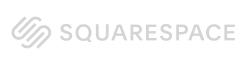

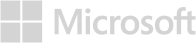
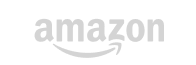
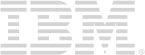
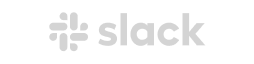
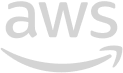
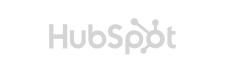
Why PDFWizard's annotation beats the competition
Look, there are plenty of PDF annotation tools out there. But here's what makes ours stand out in the crowded collaboration space:
Intuitive interface that actually works
Since 83% of employees depend on technology to collaborate, we made sure our tool doesn't require training. Add comments with one click, highlight text naturally, and place stamps exactly where you need them.
Collaboration without the chaos
Multiple users can annotate simultaneously without conflicts. Real-time sync means everyone sees updates instantly, eliminating the version control nightmares that plague most review processes.
Comment threading and replies
Start discussions directly on the document. Reply to specific annotations, resolve comments when addressed, and maintain a clear audit trail of all feedback and decisions.
Export and integration flexibility
Export annotated PDFs in multiple formats, generate clean summary reports of all comments, or integrate with your existing document management workflows.

Edit a PDF like a pro
Your questions, our answers
Converting Scanned Documents to PDF
Yes, many PDF conversion software options allow users to convert scanned documents into PDF format. This is typically done using Optical Character Recognition (OCR) technology, which recognizes text within images and converts it into editable text.
How OCR Works
OCR scans the document and identifies characters, allowing the software to create a PDF that is not only a visual representation but also contains searchable text. This feature is particularly useful for digitizing paper documents and making them accessible.
In conclusion, converting scanned documents to PDF is a straightforward process with the right software.
Benefits of PDF Conversion Software
Using PDF conversion software offers numerous advantages for both personal and professional use. One of the primary benefits is the ability to maintain document integrity. PDF files preserve the original formatting, ensuring that the document appears the same on any device.
Additional Benefits
- Security: PDF files can be encrypted and password-protected, providing an extra layer of security for sensitive information.
- Accessibility: PDFs can be easily shared and accessed on various devices without compatibility issues.
- Editing Capabilities: Some software allows users to edit PDF files directly, adding annotations or making changes as needed.
Overall, PDF conversion software enhances productivity and ensures that documents are handled with care.