- Massive size reduction: Reduce PDF files by up to 90% without losing quality
- Smart compression: Automatically optimizes images, fonts, and unnecessary data
- Email-friendly sizes: Get under those annoying attachment limits instantly
- Batch processing: Compress multiple PDFs simultaneously to save time
- Quality preservation: Choose between maximum compression or quality retention
Compress PDF
Honestly, there's nothing more frustrating than having a perfect PDF ready to send, only to get that dreaded 'file too large' error message. We've all been there - trying to email a 25MB presentation when the limit is 10MB. Our compression tool solves this headache by reducing PDF files by up to 90% while keeping them looking great. Whether it's image-heavy brochures or text-packed reports, we'll get your files email-ready in seconds.

Shrink those massive PDFs down to size
Who battles PDF file size limits daily
Trusted by industry leaders
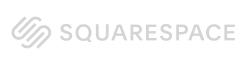

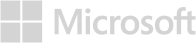
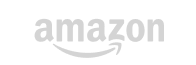
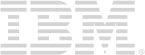
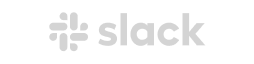
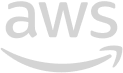
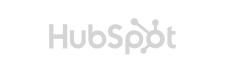
How PDFWizard compression actually works
Look, not all PDF compression is created equal. Here's what makes our approach smarter:
Intelligent image optimization
We analyze every image in your PDF and apply the optimal compression settings based on content type. Photos get JPEG compression, graphics get lossless PNG optimization, and unnecessary high-resolution elements are downsized appropriately.
Font and metadata cleanup
PDFs often contain embedded fonts and metadata that bloat file size. We subset fonts to include only used characters and strip unnecessary metadata while preserving essential document information.
Redundancy elimination
Our algorithm identifies and removes duplicate elements, unused objects, and redundant color profiles that accumulate during document creation and editing.
Flexible quality settings
Choose 'Maximum' compression to get the smallest possible file, or 'Recommended' to balance size reduction with visual quality. Perfect for different use cases and quality requirements.

Edit a PDF like a pro
Your questions, our answers
Converting Scanned Documents to PDF
Yes, many PDF conversion software options allow users to convert scanned documents into PDF format. This is typically done using Optical Character Recognition (OCR) technology, which recognizes text within images and converts it into editable text.
How OCR Works
OCR scans the document and identifies characters, allowing the software to create a PDF that is not only a visual representation but also contains searchable text. This feature is particularly useful for digitizing paper documents and making them accessible.
In conclusion, converting scanned documents to PDF is a straightforward process with the right software.
Benefits of PDF Conversion Software
Using PDF conversion software offers numerous advantages for both personal and professional use. One of the primary benefits is the ability to maintain document integrity. PDF files preserve the original formatting, ensuring that the document appears the same on any device.
Additional Benefits
- Security: PDF files can be encrypted and password-protected, providing an extra layer of security for sensitive information.
- Accessibility: PDFs can be easily shared and accessed on various devices without compatibility issues.
- Editing Capabilities: Some software allows users to edit PDF files directly, adding annotations or making changes as needed.
Overall, PDF conversion software enhances productivity and ensures that documents are handled with care.