- Password removal: Remove forgotten passwords from your own PDF documents quickly
- Restriction elimination: Remove printing, copying, and editing restrictions from authorized PDFs
- Batch processing: Handle multiple password-protected files simultaneously for efficiency
- Secure handling: Your documents are processed securely and deleted after unlocking
- Format preservation: Maintain original document formatting and quality after unlocking
Unlock PDF
We've all been there - you created that important PDF with a password months ago, and now you can't remember what it was. Or maybe you received a password-protected document that you need to edit but can't because of the restrictions. With the average person managing 100+ passwords today, forgotten PDF passwords are incredibly common. Our unlock tool helps you regain access to your own documents or removes unnecessary restrictions from PDFs you have permission to modify. This is for legitimate use only - helping you work with documents you own or have authorization to access.

Regaining access to your own protected documents
Who needs PDF unlocking services
Trusted by industry leaders
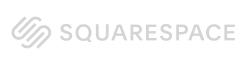

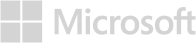
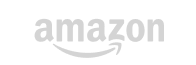
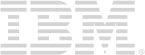
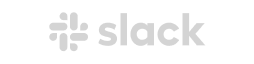
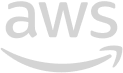
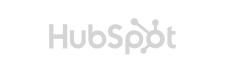
Why choose PDFWizard for PDF unlocking
Unlocking PDFs requires the right balance of capability and responsibility. Here's how we handle it properly:
Legitimate use only
Our tool is designed for users who have legal rights to access their PDF content. We're here to help you regain access to your own documents or remove restrictions from files you're authorized to modify - not to bypass security on documents you shouldn't access.
Multiple unlock methods
We handle different types of PDF protection including user passwords (for opening documents) and owner passwords (for editing/printing restrictions). Whether you forgot your password or need to remove workflow restrictions, we've got the right approach.
Business workflow support
In corporate environments, password-protected documents can create bottlenecks. We help legitimate business users unlock company documents, handle legacy files, and manage document transitions when employees change roles.
Privacy and security
Your documents are processed securely and automatically deleted after unlocking. We never store your PDFs or passwords, ensuring your sensitive information remains private throughout the unlocking process.

Edit a PDF like a pro
Your questions, our answers
Converting Scanned Documents to PDF
Yes, many PDF conversion software options allow users to convert scanned documents into PDF format. This is typically done using Optical Character Recognition (OCR) technology, which recognizes text within images and converts it into editable text.
How OCR Works
OCR scans the document and identifies characters, allowing the software to create a PDF that is not only a visual representation but also contains searchable text. This feature is particularly useful for digitizing paper documents and making them accessible.
In conclusion, converting scanned documents to PDF is a straightforward process with the right software.
Benefits of PDF Conversion Software
Using PDF conversion software offers numerous advantages for both personal and professional use. One of the primary benefits is the ability to maintain document integrity. PDF files preserve the original formatting, ensuring that the document appears the same on any device.
Additional Benefits
- Security: PDF files can be encrypted and password-protected, providing an extra layer of security for sensitive information.
- Accessibility: PDFs can be easily shared and accessed on various devices without compatibility issues.
- Editing Capabilities: Some software allows users to edit PDF files directly, adding annotations or making changes as needed.
Overall, PDF conversion software enhances productivity and ensures that documents are handled with care.