- Universal compatibility: JPG works on every device, browser, and image editing software
- Perfect for printing: Print shops and professional printers prefer JPG format for photos
- Social media ready: All platforms support JPG uploads without conversion issues
- Quality preservation: Maintain image quality during the WebP to JPG conversion process
- Batch conversion: Convert multiple WebP files to JPG simultaneously for efficiency
WEBP to JPG
You've downloaded this amazing image from a website, but it's in WebP format and won't open in your image editor or doesn't work for your presentation. While WebP is Google's efficient modern image format, it's still not universally supported everywhere. Only 10.7% of websites use WebP currently, and about 0.4% of devices still can't display it properly. Whether you need JPG for compatibility with older software, printing requirements, or sharing across platforms, converting WebP to JPG ensures your images work everywhere. The good news? JPG is universally supported and perfect for photos and detailed images.

From modern efficiency to universal compatibility
Who needs WebP to JPG conversion
Trusted by industry leaders
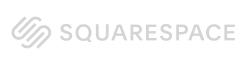

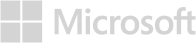
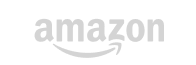
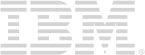
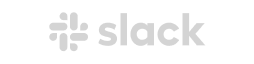
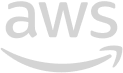
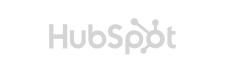
Why choose PDFWizard for WebP to JPG conversion
Converting WebP to JPG might seem straightforward, but getting the best results requires the right approach. Here's how we handle it properly:
Quality optimization
WebP uses advanced compression that's different from JPG. We carefully convert between these formats while preserving image quality and avoiding unnecessary compression artifacts. Your photos stay crisp and clear.
Batch processing power
Downloaded multiple WebP files? Convert them all at once instead of one-by-one. Our batch processing saves time when you're dealing with image galleries, product catalogs, or website assets.
Smart compression settings
We optimize JPG compression settings based on the source WebP image characteristics. Photos get different treatment than graphics or screenshots, ensuring the best balance of quality and file size.
Metadata preservation
Important image information like camera settings, GPS data, and creation dates are preserved during conversion. This is crucial for photographers and professionals who need to maintain image metadata for workflow purposes.

Edit a PDF like a pro
Your questions, our answers
Converting Scanned Documents to PDF
Yes, many PDF conversion software options allow users to convert scanned documents into PDF format. This is typically done using Optical Character Recognition (OCR) technology, which recognizes text within images and converts it into editable text.
How OCR Works
OCR scans the document and identifies characters, allowing the software to create a PDF that is not only a visual representation but also contains searchable text. This feature is particularly useful for digitizing paper documents and making them accessible.
In conclusion, converting scanned documents to PDF is a straightforward process with the right software.
Benefits of PDF Conversion Software
Using PDF conversion software offers numerous advantages for both personal and professional use. One of the primary benefits is the ability to maintain document integrity. PDF files preserve the original formatting, ensuring that the document appears the same on any device.
Additional Benefits
- Security: PDF files can be encrypted and password-protected, providing an extra layer of security for sensitive information.
- Accessibility: PDFs can be easily shared and accessed on various devices without compatibility issues.
- Editing Capabilities: Some software allows users to edit PDF files directly, adding annotations or making changes as needed.
Overall, PDF conversion software enhances productivity and ensures that documents are handled with care.